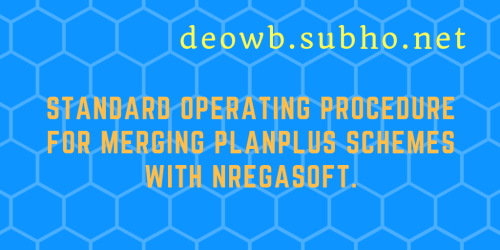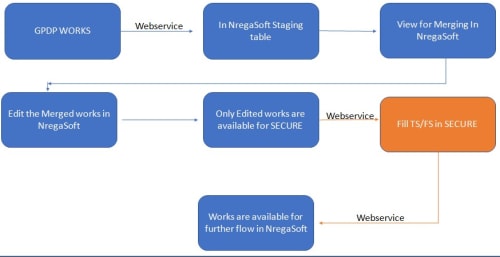Pre-requisite Processes to be executed in PlanPlus for merging PlanPlus with NREGASoft.
1) First Approve the entered plans under PlanPlus
2) Second Freeze the Approved Plans under PlanPlus. Once the plans are freezed, the plans are available in ActionSoft software for porting.
3) Once the schemes are ported in ActionSoft, it becomes ready for sharing to NREGASoft.
4) All the above-mentioned processes are to be done by the GPs for the plans to be made available for sharing to NREGASoft.
5) Report for viewing Approved and Ported Plans under PlanPlus (www.planningonline.gov.in—-Citizen Section—–Plan Wise Report—– Approved
Action Plan).
SOP for Merging PlanPlus with NREGASoft.
1. Purpose: Work captured through PlanPlus Portal for MGNREGA and merge these works into the NREGASoft for FY 2019-20.
2. Responsibility & Login: User of GP Login or PO Login can merge these works into NREGASoft.
3. Procedure:
3.1.1. Login via Gram Panchayat (GP) Data Entry or Programme Officer (Login) in NREGAsoft.
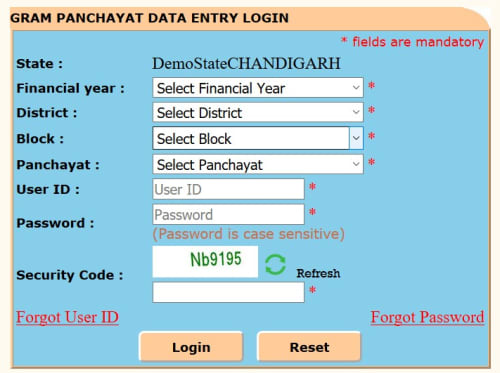
3.1.2. Click on the link [Merging of GPDP works (Captured through PlanPlus) into
NREGAsoft] available in D4 module.
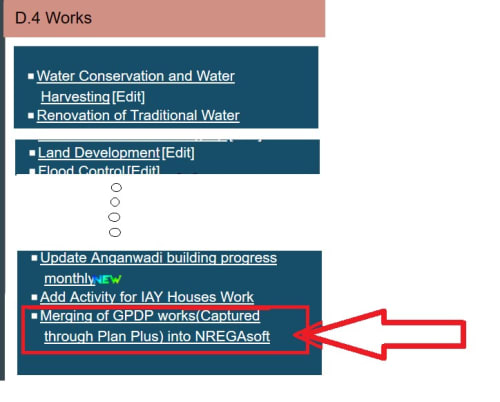
3.1.3. Choose Financial Year (2019-20) and select Work Category and you will get both the works created through NREGASoft and the works shared from PlanPlus.
Before merging, each GP must verify the works shared from PlanPlus with the physically approved MGNREGA Action Plan schemes bank and then proceed accordingly (either merge or revert).
Please note that in PlanPlus, only few parameters were captured for GPDP whereas after merging into NREGASoft, the remaining parameters need to be captured as per NREGASoft format through ‘Edit’ option in NREGASoft.
To merge the work captured through PlanPlus with NREGASoft, user have to click “Merge” option. Before clicking the ‘Merge’ button, the user must select correct ‘Work sub type (Pro status)’ and then he/she will be able to merge the works in NREGASoft.
User can also choose not to merge the work which were shared from PlanPlus by
selecting Revert option and must fill the reason for reverting/not accepting in text box like duplicate work, wrongly entered etc and then Update is to be clicked. The said works are marked in NREGASoft as rejected and are not merged.
The said rejected works do not go-back to planplus.

3.1.4. After successfully merging of GPDP works in NREGASoft, those works will be available for entering the remaining fields through ‘Edit’ (Categorywise) in NREGASoft and click the ‘Update’ button to save the record with all requisite information.
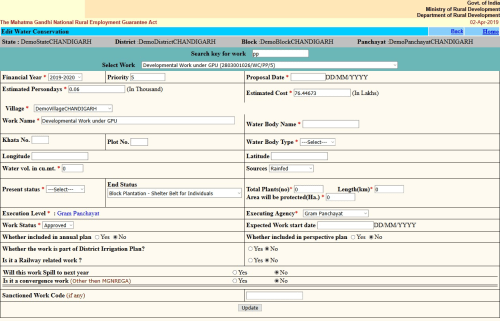
3.1.5. After successfully updating/saving the GPDP work in NREGASoft, the works only then will be shared to SECURE application through web service for TS/FS approval. Once the work is shared to SECURE, the work will not available for editing in NREGASoft.
4. The procedural workflow
The procedural workflow diagram for GPDP work is given below :